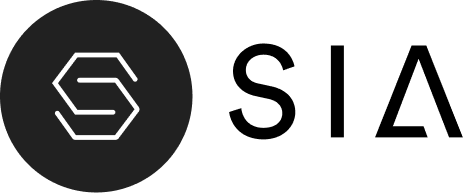The slideshow section is a powerful section that gives you the ability to showcase any kind of content in a slideshow format.
Navigation Enable: Select/deselect to show/hide the navigation enable.
Pagination Enable: Select/deselect to show/hide the pagination enable.
Slider Autoplay: Select/deselect to show/hide the slider autoplay.
Color System: Select color system for background, text and button color.
Marquee Background: Select any color of marquee slider background.
Marquee Position: Select any position for marquee slide here is 3 option top/bottom/center.
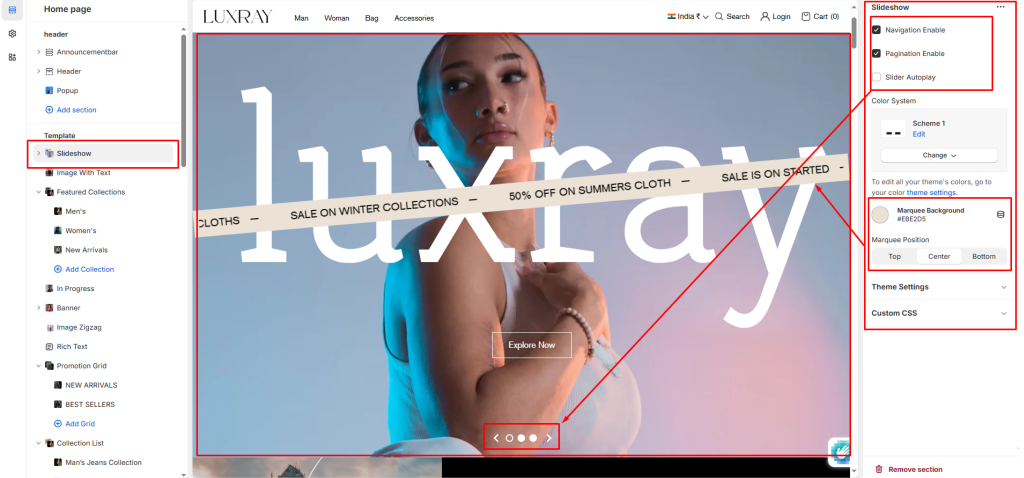
Block settings #
Slide : Apply the block settings described in the following steps.
Video Enable: Select the Video Enable to show video slide.
Autoplay Enable: Select the Autoplay Enable to show video autoplay.
Video URL Desktop: Add url for desktop video slide.
Youtube/Vimeo URL Desktop: Add youtube/vimeo video for desktop video slide.
Video URL Mobile: Add url for mobile video slide.
Youtube/Vimeo URL Mobile: Add youtube/vimeo video for mobile video slide.
Desktop Image: Select an image to show in the desktop view.
Mobile Image: Select an image to show in the mobile view.
Heading: Enter text to display as a heading on the current slide.
Body Text: In the Text box, enter body text to display inside the block.
Button label: Filling this in will display a button under the slide.
Button link: Select links or collections/product for button.
Desktop content position: Select the most relevant area of the image for the content position on the desktop. Its options include:
- Bottom right
- Top left
- Top center
- Top right
- Center left
- Center
- Center right
- Bottom left
- Bottom center
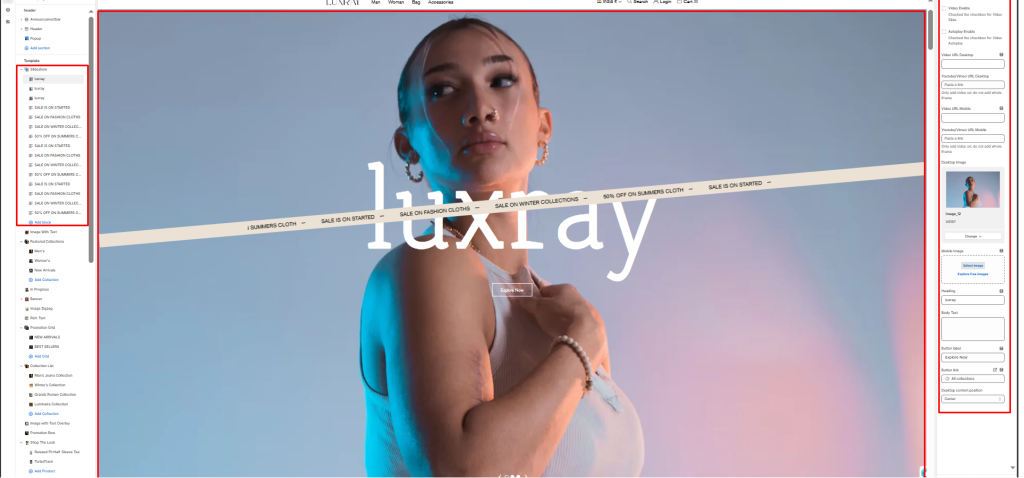
Text: Add text blocks if you want to show overlay marquee slider.