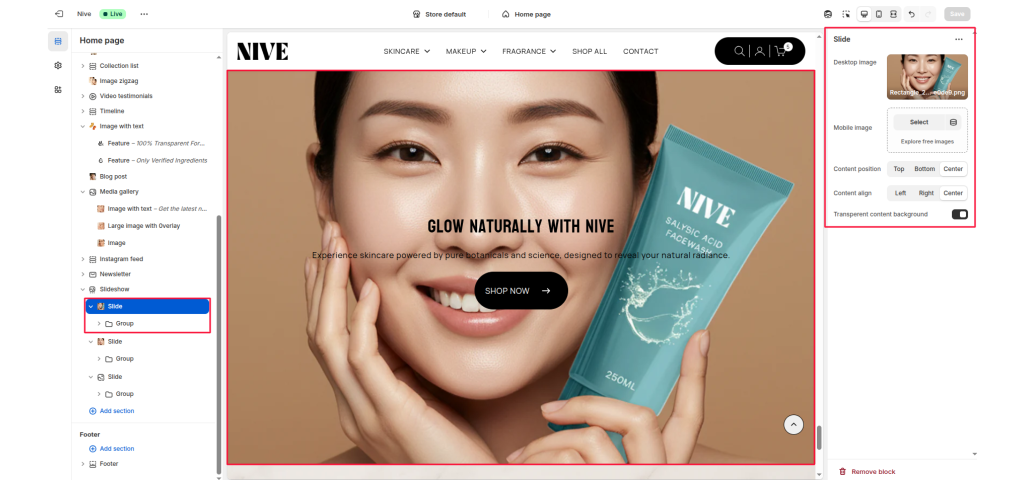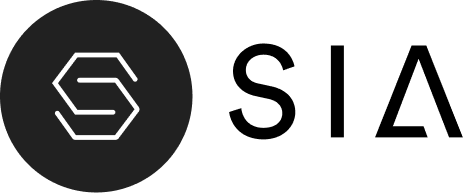Table of Contents
The Slide block is used within the Slideshow section to create individual slides. Each slide can include its own image, text, buttons, and layout options. It’s ideal for showcasing promotions, collections, or brand stories in a visually engaging carousel.
Block Settings #
Desktop image #
Upload or select an image for desktop devices. This image defines the main visual background of your slide.
Mobile image #
Optional. Upload a separate image optimized for mobile screens. If left empty, the desktop image will be used on all devices.
Content position #
Choose where the slide content (text, buttons, etc.) is placed vertically:
- Top — Align content to the upper area of the slide.
- Center — Center content vertically (default).
- Bottom — Place content near the bottom edge.
Content align #
Set the horizontal alignment of text and elements within the content area:
- Left — Align to the left edge.
- Center — Align to the center (default).
- Right — Align to the right edge.
Transparent content background #
Toggle ON to remove the background color behind text and buttons, allowing the slide image to show through.