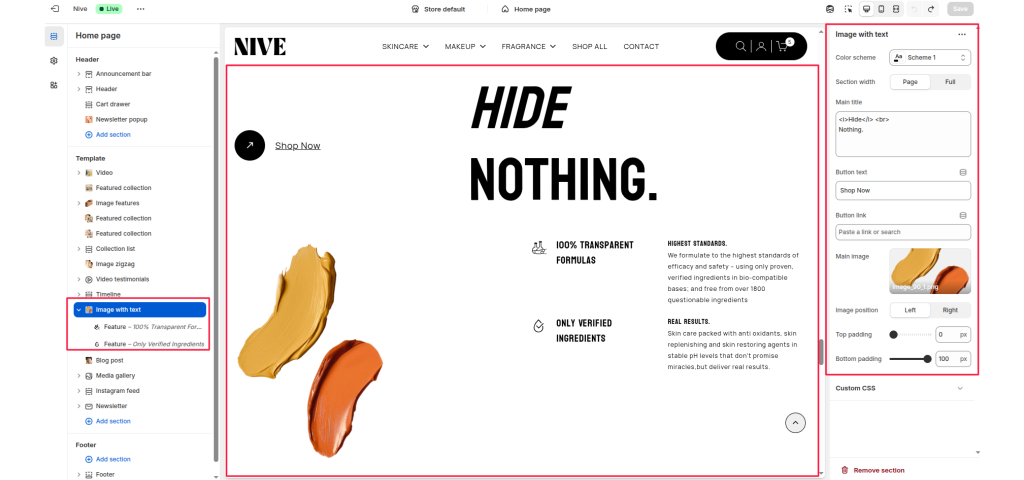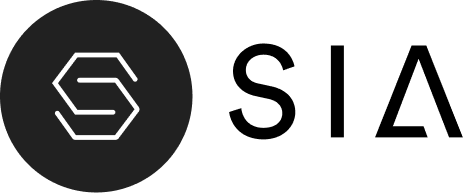The Image with Text section is designed to pair strong visual storytelling with concise, impactful messaging. It allows you to display an image alongside descriptive text, headings, and call-to-action buttons — perfect for highlighting product features, brand values, or promotional content.
Section Settings #
Color scheme #
Choose a predefined color palette to match the section with your store’s theme style.
Section width #
Select Page or Full width layout to control how wide the content spans across the page.
Main title #
Add a main heading for the section. Supports basic HTML tags (e.g., <i>, <br>) for styled text.
Button text #
Enter the text for the call-to-action button (e.g., Shop Now).
Button link #
Add a link or paste a URL to make the button actionable.
Main image #
Upload or select the main image to display beside the text.
Image position #
Choose Left or Right to control the placement of the main image relative to the text content.
Top padding / Bottom padding #
Adjust the vertical spacing to control how much space appears above and below the section.
Feature Block Settings #
Each Feature block allows you to highlight a specific aspect, ingredient, or benefit. You can add multiple features to complement the main content and provide additional context or visual support.
Icon image #
Upload or select an icon representing the feature (optional).
Title #
Enter a short, descriptive title.
Subtitle #
Enter a short, descriptive subtitle.
Description #
Add supporting text to explain or expand on the feature.