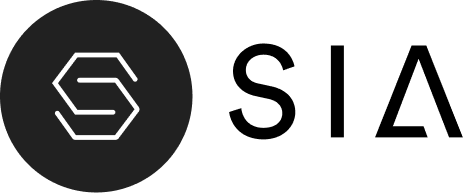The Image Features section is a visually engaging layout that combines large imagery with text and multiple feature blocks. It’s designed to communicate key brand values, product highlights, or service benefits in an impactful and clean way. This section works well for storytelling, product education, or introducing brand philosophies through a mix of visuals and concise feature points.
Color Scheme #
Choose from available theme color schemes to match your brand design.
Section Width #
Select between Page width or Full width layout for different presentation styles.
Image #
Upload a main image to anchor the section visually. This image can be used as a background or key visual depending on the theme’s design.
Heading Fields #
Enter up to three separate heading lines for greater creative flexibility. You can use these fields to create multi-line hero-style headings (e.g., “CLEAN, CONSCIOUS, PERFORMANCE SKINCARE”).
Text #
Add a descriptive paragraph supporting the main heading. HTML tags like <br> are supported for line breaks.
Heading Size #
Choose the size (e.g., H1, H2, H3, H4, H5, H6) for the main heading to control visual hierarchy.
Text Size #
Choose the size (e.g., H1, H2, H3, H4, H5, H6) for the description text to ensure balance with your text.
Top Padding / Bottom Padding #
Adjust the spacing above and below the section in pixels for precise alignment with surrounding content.
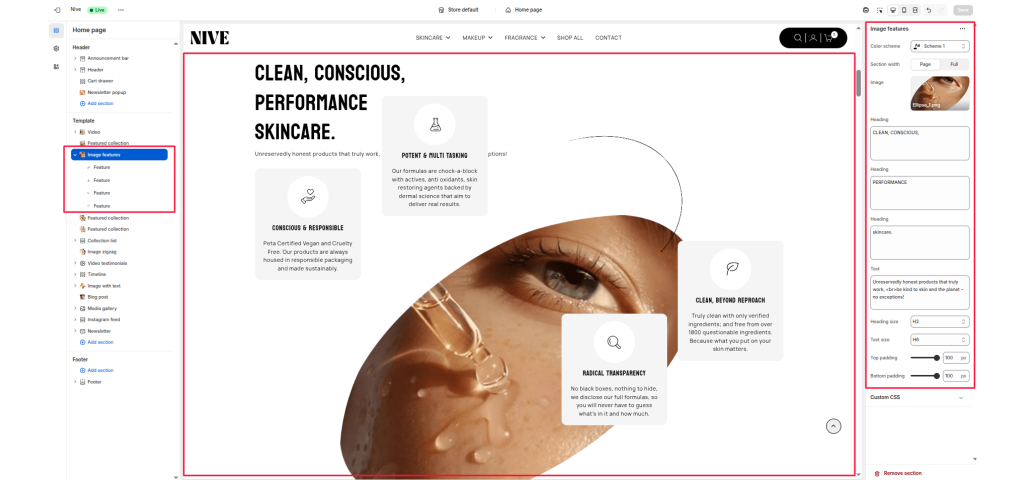
Block Settings #
Feature Icon #
Upload or select an SVG or image icon to visually represent the feature. Icons are typically simple line graphics that complement your brand’s minimal style.
Title #
Enter the title for the feature (e.g., Conscious & Responsible or Radical Transparency). This serves as the main headline of the block.
Description #
Add a short paragraph describing the feature in detail. Keep it concise — one or two sentences that clearly communicate the benefit or value. For example:
“Peta Certified Vegan and Cruelty Free. Our products are always housed in responsible packaging and made sustainably.”
Vertical Position #
Adjust the vertical placement of the feature block on the image using a percentage slider. This lets you move the block up or down within the section layout.
Horizontal Position #
Adjust the horizontal placement using a percentage slider. Move the block left or right to achieve your desired composition.