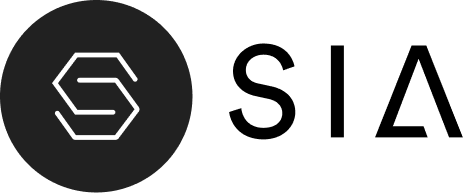Table of Contents
Welcome to your new Shopify theme — a modern, customizable, and performance-optimized theme designed to help your brand stand out beautifully.
This guide will walk you through everything you need to get started — from installation to customization.
Theme Installation #
- Log in to your Shopify Admin.
- Navigate to Online Store → Themes.
- Click Upload theme → Choose file, then upload your
.ziptheme package. - After uploading, click Actions → Publish to make it your live theme.
Theme Editor Overview #
Open the Theme Editor by clicking Customize on your theme.
You’ll see two main panels:
- Left Panel — Controls sections and blocks on your page.
- Right Panel — Displays a live preview of your store.
- Sidebar Settings (Right side) — Shows editable options (text, image, alignment, colors, etc.) for the selected section or block.
Page Sections #
Your homepage and other pages are built using Sections.
Each section can contain Blocks that define the layout and content inside.
Common sections include:
- Slideshow
- Image with text
- Collection list
- Video testimonials
- Newsletter
- Instagram feed
- Blog post
- Media gallery
You can add new sections using the “Add section” button at the bottom of the left panel.
Editing Content Blocks #
Each block has its own editable settings:
Title Block #
- Add your headline text.
- Select heading size (H1–H5).
- Align text (Left, Center, Right).
Text Block #
- Add short descriptive text.
- Choose text size (H4–H6).
- Align text (Left, Center, Right).
Button Block #
- Add button label and link URL.
- Choose button style (solid, outline, or transparent).
- Align button and adjust spacing.
Global Theme Settings #
Found under Theme settings (bottom left corner of editor):
- Colors – Define global color palette for backgrounds, buttons, and text.
- Typography – Set font family and size for headings, body text, and buttons.
- Social media – Add links to your brand’s social accounts.
- Favicon & logo – Upload your store logo and favicon for browser tabs.